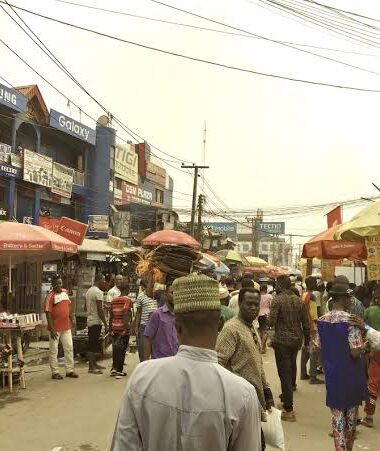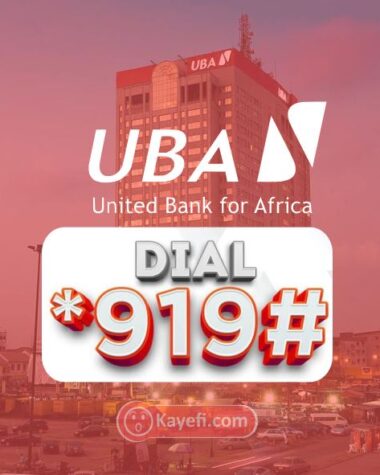Step 2: Copy the original page
Next, go back to the original page that you want to duplicate. Select all the content on that page by clicking and dragging your cursor over the text. Once the content is selected, right-click and choose the “Copy” option or use the shortcut Ctrl+C to copy the content.
Step 3: Paste the content onto the new page
Now, go back to the new page you created in step 1. Click on the page to place your cursor there, then right-click and choose the “Paste” option or use the shortcut Ctrl+V to paste the content onto the new page. The content from the original page will now be duplicated onto the new page.
By following these simple steps, you can duplicate a page within the same Google Doc. This method allows you to easily create multiple copies of a page without the need for complex tools or scripts. Whether you need to duplicate a page for editing purposes, collaboration, or any other reason, this technique will save you time and effort.
How to Copy Multiple Pages in Google Docs
If you need to copy multiple pages in Google Docs, there is a handy solution using Google Scripts. This method allows you to select multiple pages and create copies of them automatically. Here’s how you can do it:
Select the Pages
First, open the Google Docs document containing the pages you want to copy. To select multiple pages, click and drag your cursor over the desired text. This will highlight the pages you want to copy.
Access the Script Editor
Next, click on the “Tools” menu at the top of the Google Docs interface. From the dropdown menu, select “Script editor” to open the script editor window.
Run the Script
In the script editor, paste the provided code that will automate the copying process. Once you have pasted the code, you can click the “Run” button to execute the script and create multiple copies of the selected pages.
| Benefits of Copying Multiple Pages |
|---|
| 1. Efficiency: By copying multiple pages at once, you can save valuable time and effort. |
| 2. Consistency: Creating copies of multiple pages ensures consistency in formatting and layout. |
| 3. Collaboration: Copying multiple pages allows for easier collaboration and sharing of specific content. |
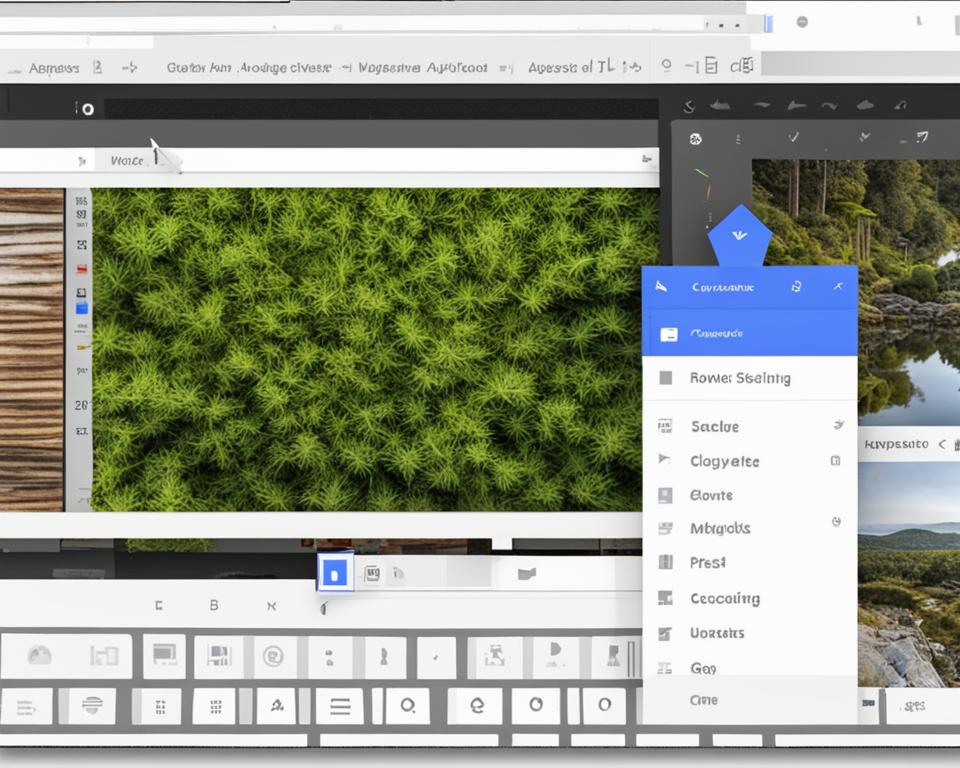
How to Duplicate a Google Doc Multiple Times
If you need to duplicate a Google Doc multiple times, you can utilize the power of Google Apps Script to automate the process. By writing a script that loops through the desired number of duplications, you can create copies of the document with ease.
To get started, create a new script by going to the “Tools” menu in Google Docs and selecting “Script editor.” In the script editor, you can write the code that will perform the duplications. Use the DriveApp class, which is a built-in class in Google Apps Script, to create a copy of the document each time the script runs.
Once you have written the script, you can save it and run it to initiate the duplications. Each time the script runs, it will create a new copy of the Google Doc and save it to the desired location. This allows you to quickly and efficiently create multiple copies of a document without the need for manual duplication.