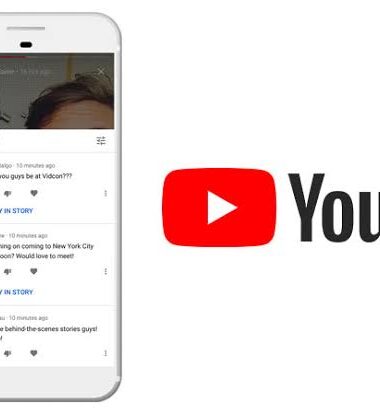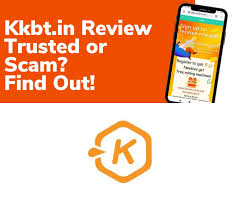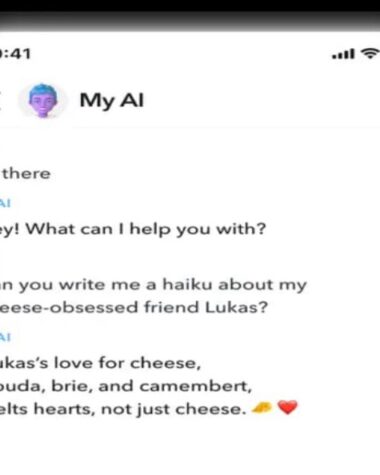| Step | Description |
|---|---|
| 1 | Create a new script in Google Apps Script |
| 2 | Write a code that loops through the desired number of duplications |
| 3 | Use the DriveApp class to create a copy of the document |
| 4 | Save each copy to the desired location |
| 5 | Run the script to initiate the duplications |
By following these steps, you can easily duplicate a Google Doc multiple times using Google Apps Script. This technique is especially useful when you need to create multiple copies of a document for collaboration, distribution, or archiving purposes.
Conclusion
In conclusion, the ability to duplicate pages in Google Docs is a valuable feature that can greatly enhance productivity. Whether you need to create backups of important documents, make changes without affecting the original version, or create templates for future projects, Google Docs provides a simple and efficient method for duplicating pages within a document. By following the step-by-step instructions outlined in this guide, you can easily duplicate pages and optimize your workflow in Google Docs.
Duplicating pages in Google Docs offers numerous advantages. Firstly, it allows you to create backups of your documents, ensuring that important information is always safeguarded. Secondly, it enables you to make changes to a duplicate page without altering the original content, making it easier to experiment and collaborate with others. Additionally, duplicating pages can be beneficial for creating templates or baselines for future projects, saving you time and effort by avoiding the need to recreate similar content from scratch.
By harnessing the power of Google Docs, you can streamline your work processes and improve efficiency. The ability to duplicate pages is just one of the many features that make Google Docs a versatile and user-friendly platform. Start duplicating pages today and unlock the full potential of Google Docs to maximize your productivity, backup important documents, and create templates for future use.